Including a newsletter form on your website is one of the best ways to stay connect to your audience and customers and let them know what you are up to in a regular newsletter.
We love Mailchimp and since it’s one the most popular email marketing services the MC4WP: Mailchimp for WordPress is the first WordPress plugin for newsletter forms we prepared Aino for. The plugin lets you create and include multiple forms on one website, which is important for multilingual WordPress sites. You can use Mailchimp’s tags to filter your audience by different languages.
We use the plugin here in our Aino website as well. In the following tutorial, I will explain to you how to create the same big newsletter form we use.
Connect the plugin to your Mailchimp account
The first thing to do is to get a Mailchimp account and to create a new audience. Once you have everything set up in Mailchimp, you can install and activate the MC4WP plugin via the plugin settings in your WordPress dashboard.
Once activated you need to connect your Mailchimp account with the plugin using an API key. You can generate your API key in your Mailchimp account and paste your key under MC4WP/Mailchimp.
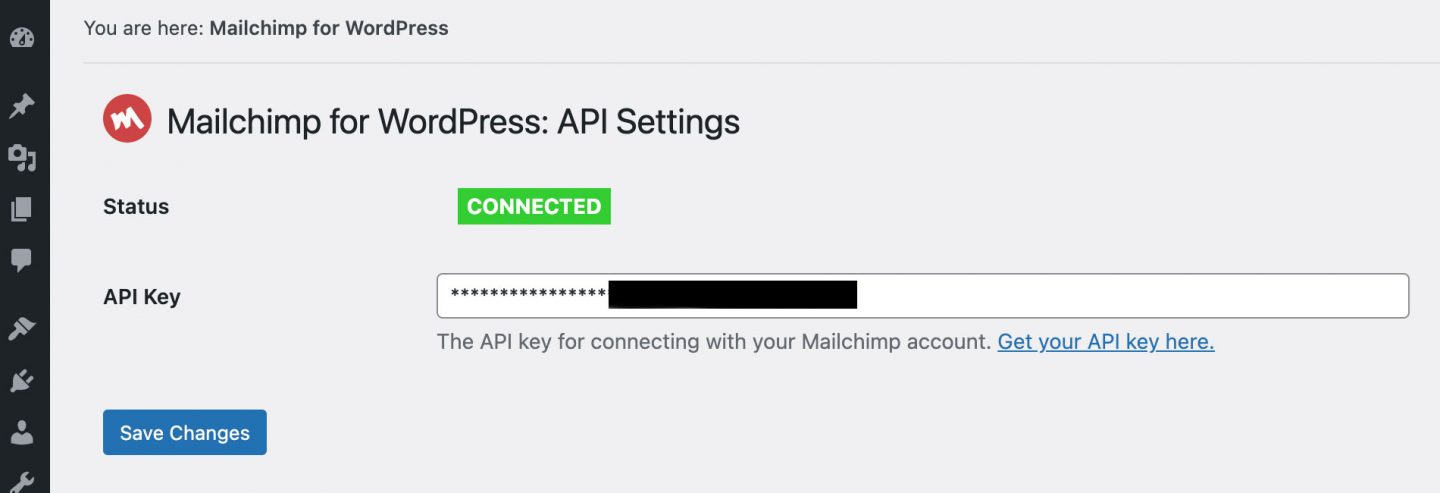
Create your newsletter from
Now you are ready to create your newsletter form in the plugins settings under MC4WP/Form.
If you want to get the same look as on the AinoBlocks.io website, you can just copy the following code and paste it into the ‘form code’ textarea:
<div class="light-form"> <p> <input type="email" name="EMAIL" placeholder="Enter your email" required /> </p> <p> <input type="submit" class="btn-long" value="Subscribe" /> </p> <p class="has-m-font-size center-text">We care about the protection of your data. Read our <a href="URL of your your privacy policy page here">Privacy Policy</a>.</p> </div>
The code above outputs a form for dark backgrounds. In case your background is white or another light colour, you should use the following code:
<p> <input type="email" name="EMAIL" placeholder="Enter your email" required /> </p> <p> <input type="submit" class="btn-long" value="Subscribe" /> </p> <p class="has-m-font-size center-text">We care about the protection of your data. Read our <a href="URL of your your privacy policy page here">Privacy Policy</a>.</p>
Of course, you can change the wording and also don’t forget to include a link to your Privacy Policy page. Alternatively, you can use the checkbox form ‘Agree to terms’ provided by the plugin. To make your form GDPR conform, please read the following tutorial on the Mailchimp website.
Place the form on your page
The form is set up and ready to go, now you need to include it on your page. At the moment Aino is not ready yet to customize the Footer as a block (this feature will come soon though), so for now you need to include the Mailchimp form on each page you want to have it visible.
We prepared a Reusable block for the newsletter, so you can import the Aino Big Mailchimp Newsletter file to your Reusable blocks via the Blocks Manager.
To do so, you need to click on the Options button (the button with the three vertical dots) in the top right corner of your block editor. Here you find ‘Manage Reusable blocks’ under Tools in the options sidebar. On the Reusable blocks page, you can import a Reusable block JSON file if you click on the blue button ‘Import from JSON’.
Once imported you need to go back to your page. Now you can choose your newly imported Reusable block via the Blocks inserter sidebar.
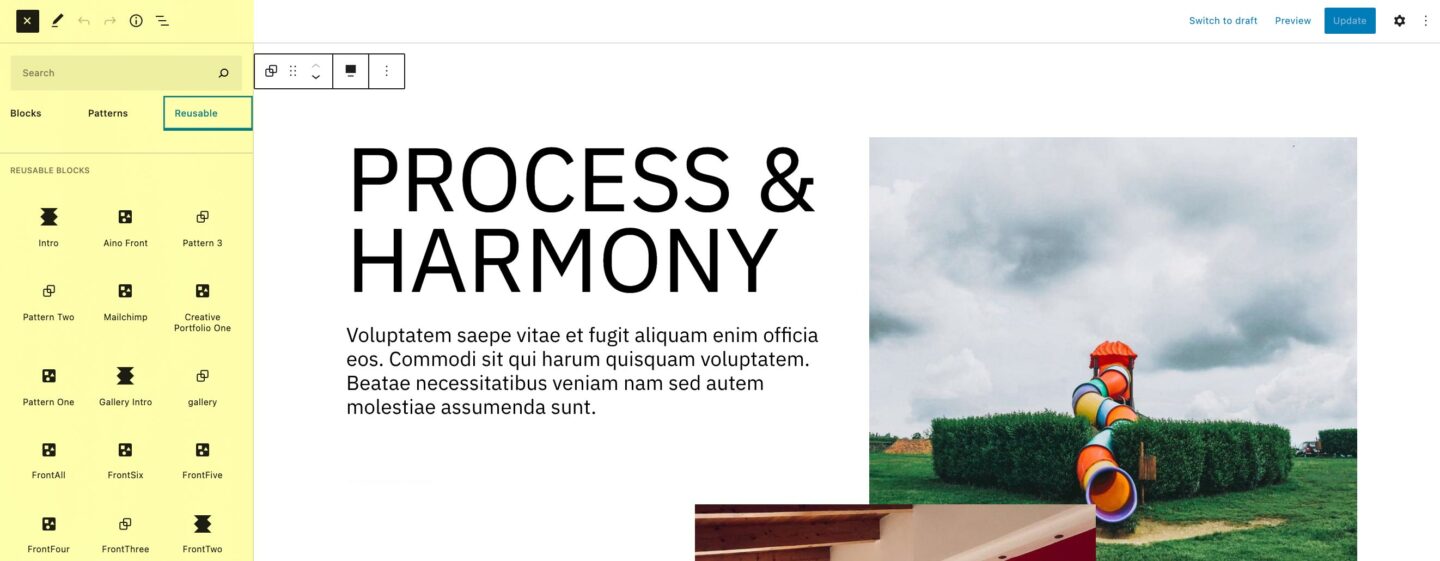
Now you can change the Heading and paragraph block to show your own content. You also need to choose your own mailchimp form from the dropdown menu of the Mailchimp form block.
Conclusion
That’s it, the big Mailchimp from is visible on your website, and you can repeat the process, if you want to show the big featured form on multiple pages. In one of the next Aino theme updates, we will also provide a smaller Mailchimp form style that can be added directly to the footer. We are just waiting for a block-based footer version for this update.
Do you have any questions or difficulties, including your newsletter form to your website? Do you have any suggestions for improvements? Please ask us in the comments below. We are happy to help and are keen to hear your feedback on how we can improve Aino.

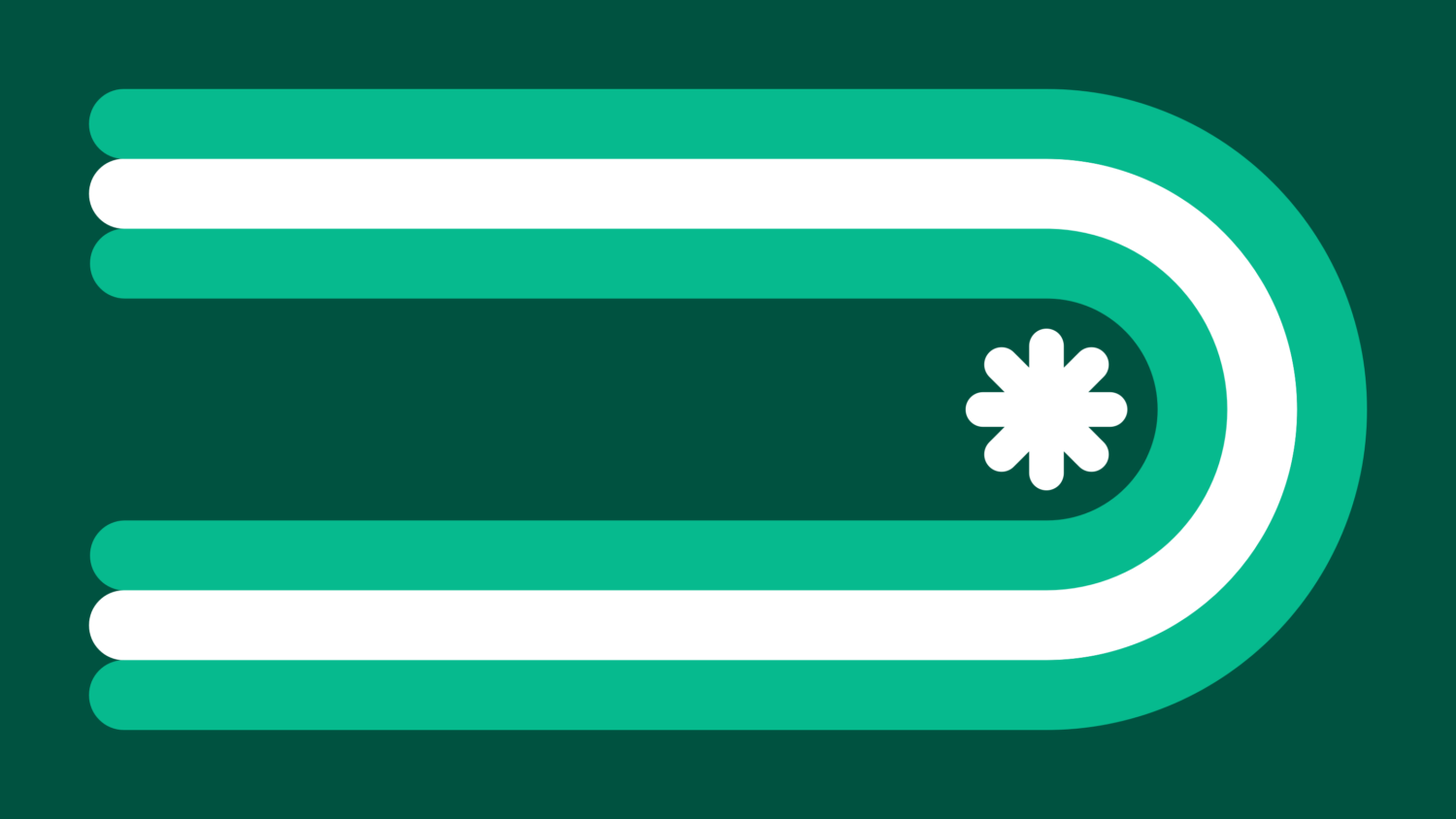
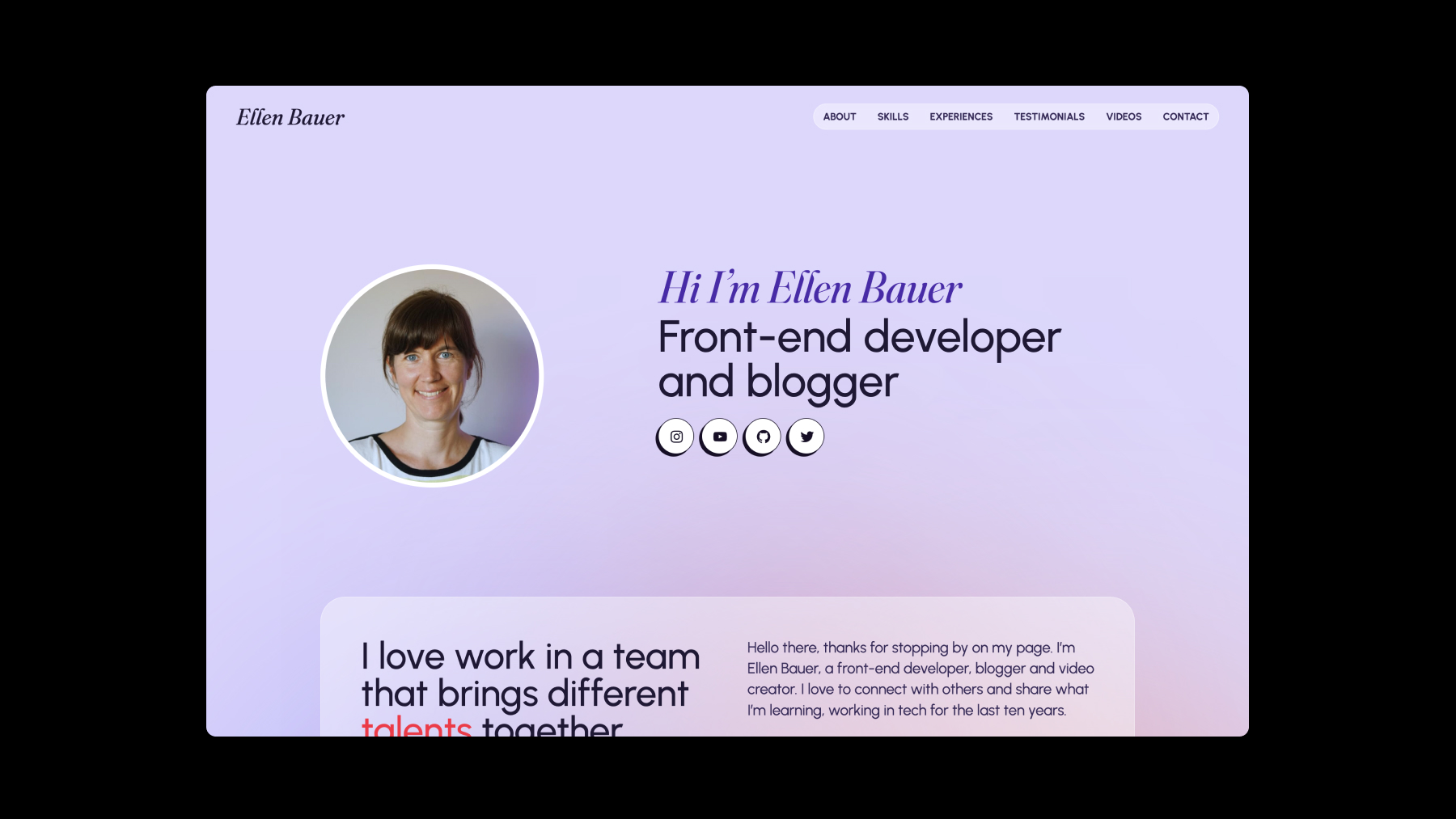
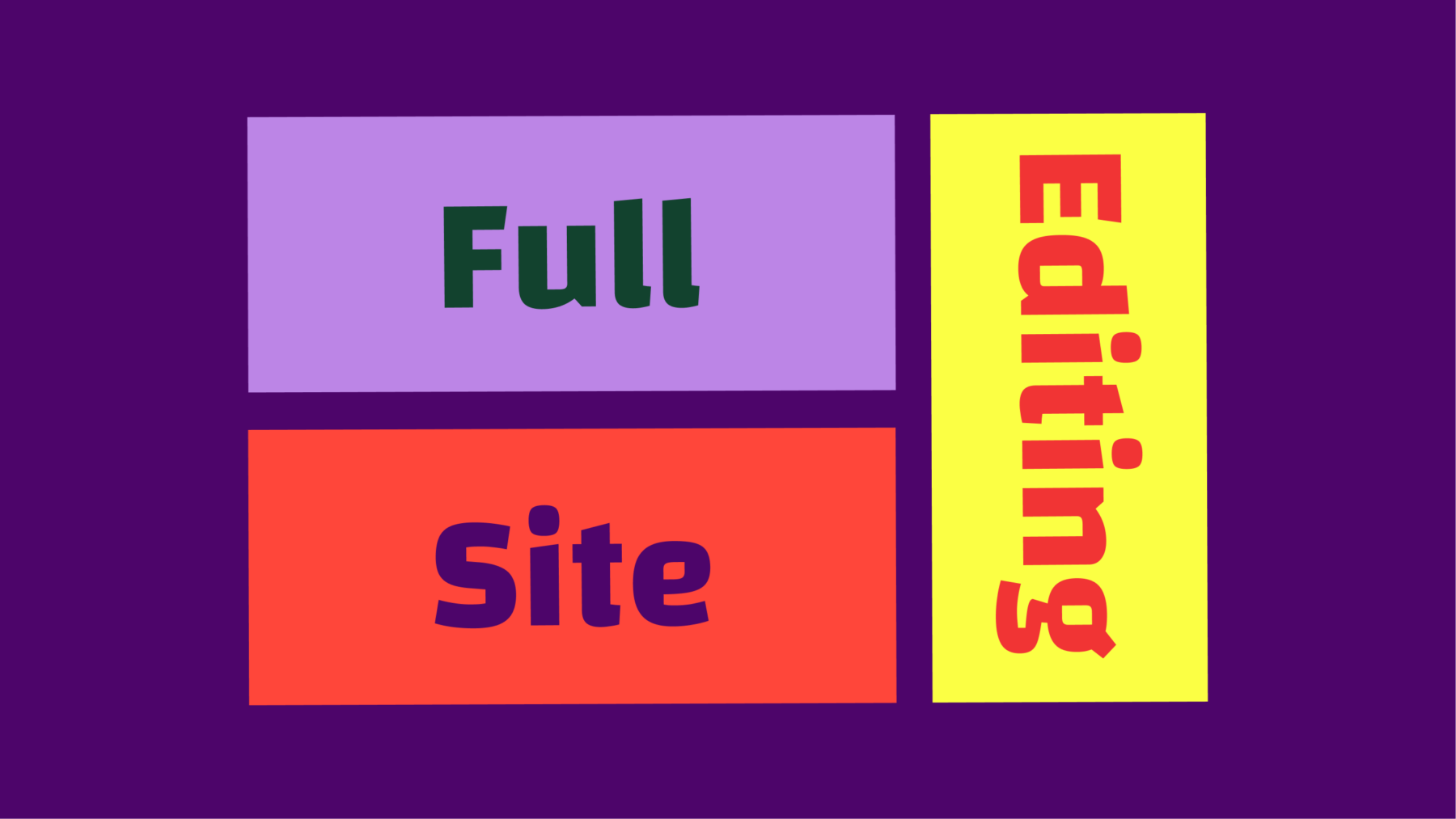

Leave a Reply to Ellen Bauer